Students' Guide to Access Teams
How to Access Teams for Students
Introduction to Microsoft Teams:
Microsoft Teams is an online platform where teachers place lessons, resources and homework that students access and can send back to teachers to help you with your learning.
How to set up Microsoft Teams on your device:
You can use Microsoft Teams on any device – mobile, computer, laptop, iPad. If you would like to leave a voice message on Teams you will need a microphone.
Step by step advice:
1. Google Microsoft 365
2. Log into Microsoft Teams using your school email and school password
3. Click on the Teams icon in the middle of the screen
4. You will be able to click on your classes and communicate with your Subject Teacher.
Links to Watch:
Here are some Microsoft Teams links which you may find helpful to get you started:
- https://support.office.com/en-us/article/video-what-is-microsoft-teams-422bf3aa-9ae8-46f1-83a2-e65720e1a34d?wt.mc_id=otc_microsoft_teams.
- https://support.office.com/en-us/article/welcome-to-microsoft-teams-b98d533f-118e-4bae-bf44-3df2470c2b12?wt.mc_id=otc_microsoft_teams
- https://support.office.com/en-gb/article/microsoft-teams-video-training-4f108e54-240b-4351-8084-b1089f0d21d7?wt.mc_id=otc_home.
How to use the ‘chat’ function on Microsoft Teams:
You can use the ‘chat’ function to have discussions with staff, access information and resources and ask your teachers questions:
If you need help or advice:
- If you have a problem remembering how to use Microsoft Teams ask your Form Tutor
- For technical issues contact your Head of Year (see our school website for email addresses).
- For subject issues contact your Subject Teacher. The email format is initial and surname @ecaterham.net eg. p.jones@ecaterham.net
How To Access Assignments on Microsoft Teams on Your Mobile


 We hope you enjoy using Microsoft Teams to help you with your learning!
We hope you enjoy using Microsoft Teams to help you with your learning!